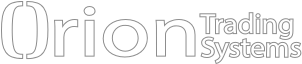Frequently asked questions
Orion MT Editions
What is the difference between the various editions of Orion MT?
We offer different levels of subscriptions. Our standard edition is for beginning investors. You can find out more about here: http://www.oriontradingsystems.com/Orion-Multi-Trader
How much does it cost to trade with Orion MT?
We offer various levels of subscriptions with varying monthly costs. In addition, there may be transaction costs and additional fees. Check with your broker.
Is there a free trial available?
Yes, A two weeks free trial is available. Please check with your broker.
What assets can I trade with Orion MT?
Currently, you can only trade Futures and Options on Futures. We are adding forex, equity, equity options, index options and fixed income in the coming months.
System Requirements and Installation
How can I install Orion MT on my computer?
To install the application simply run the installer application and follow the on-screen instructions. You must agree to the user agreement to install the application. Advanced users may select their own default locations for the installation files. You may need administrative privileges on your computer to install the software. If you are a registered user on the site you can subscribe to your desired edition here: http://www.oriontradingsystems.com/OrionMT
What are the minimum system requirements?
PC with a 1 GHz processor or better Windows 10 4GB of RAM or more 100MB or more free hard drive space Minimum 1280x1024 screen resolution with 16 bit color
Which market data feed should I choose?
Please check with your broker to determine which market data feed is right for you.
Getting Started
I have installed the software. How do I get started?
After installing Orion MT, double-click on the icon on your desktop. To get started with simulated trading, follow these steps:
Launch Orion MT from the desktop by double clicking on the icon.
Enter you email and password
Select Paper Trading or Live Trading:
Press Ok and Login! Your application should launch (It may take a couple of minutes the first time the application is launched). For help with installation of the software, please refer to our user FAQ portal here For help with learning how to use the software, please visit the Learning Center
How do I setup additional Workspaces?
By selecting the File>Workspace>New Workspace menu or pressing Ctrl+N keys.
What's the best way to learn to use the platform?
The video tutorials in the Learning Center are the best way to learn about Orion MT
Can I install Orion MT on more than one computer?
Yes. But you can only have one concurrent user per license.